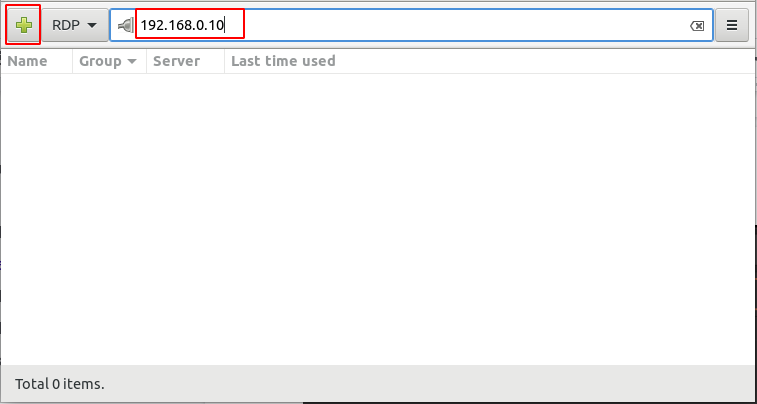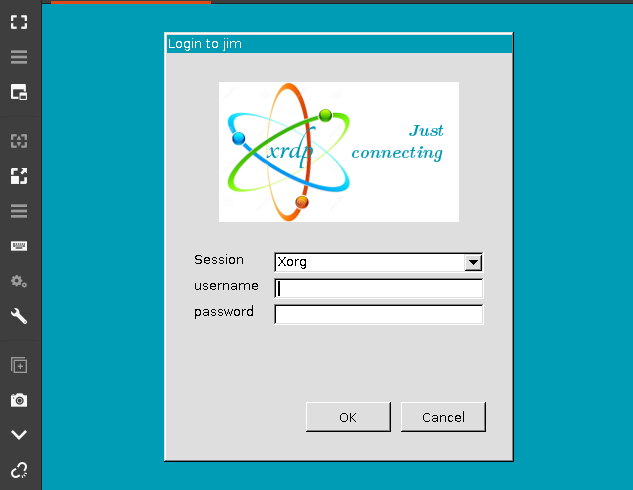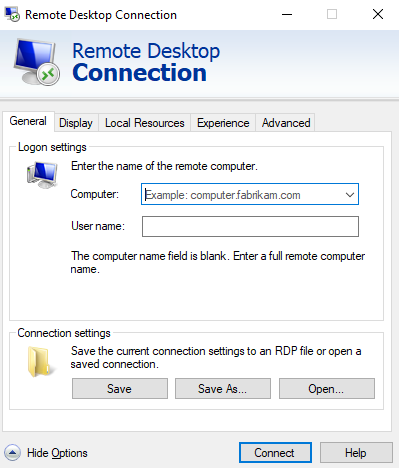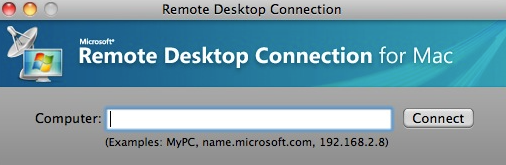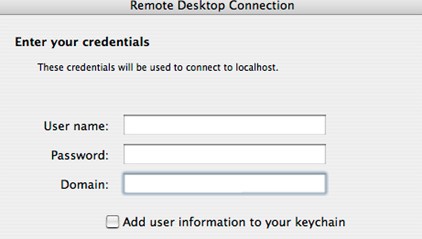Introduction
This guide lists different ways to connect to your xrdp enabled Webdock server from Windows, Linux or Mac over RDP using RDP client applications. RDP (Remote Desktop Protocol) is a protocol used to access remote servers with graphical user interface.
Tip: You may want to try NoMachine instead which is an XRDP alternative which offers superior performance and features.
Prerequisites
- Webdock cloud Ubuntu instance with xrdp server installed (follow one of our desktop environment setup guides to set this up)
- You have a sudo shell user added to the system
- You have a local Linux/Mac/Window system to connect from
Using RDP client on Linux
Remmina is an RDP client which comes pre-installed in Ubuntu. If it is not installed, you can use the following command in the terminal to install it.
# sudo apt install remmina remmina-common remmina-plugin-rdp -y
Now open Remmina and enter the IP address of your Webdock remote server and connect to the server.
A new window will appear asking for the username and password of the remote server.
Enter the required username and password (which is any valid sudo shell user on your Webdock server) and click the ‘OK’ button and you will be connected to the remote server over RDP.
Using RDP client on Windows
Windows has a built-in application “Remote Desktop Connection” to connect to a remote server over RDP. Search for the application and open it.
Provide the IP address and username of the remote server and click on ‘Connect’. It will ask for the password (which is any valid sudo shell user on your Webdock server) and then you will be connected to the remote server.
Using RDP client on Mac
First install the RDP client application for mac. For this go to the Mac App Store and download and install the ‘Microsoft Remote Desktop’ application. Open the application and provide the IP address of the remote server and click on ‘Connect’.
A new window will appear asking for username and password.
Enter the username and password (which is any valid sudo shell user on your Webdock server) and click on ‘OK’ and you will be connected to the remote server.
Conclusion
RDP is a protocol used to connect to a remote server using a graphical user interface. It may be difficult for beginners to control a remote server using the command line interface. So RDP is the best solution to access remote servers with ease.