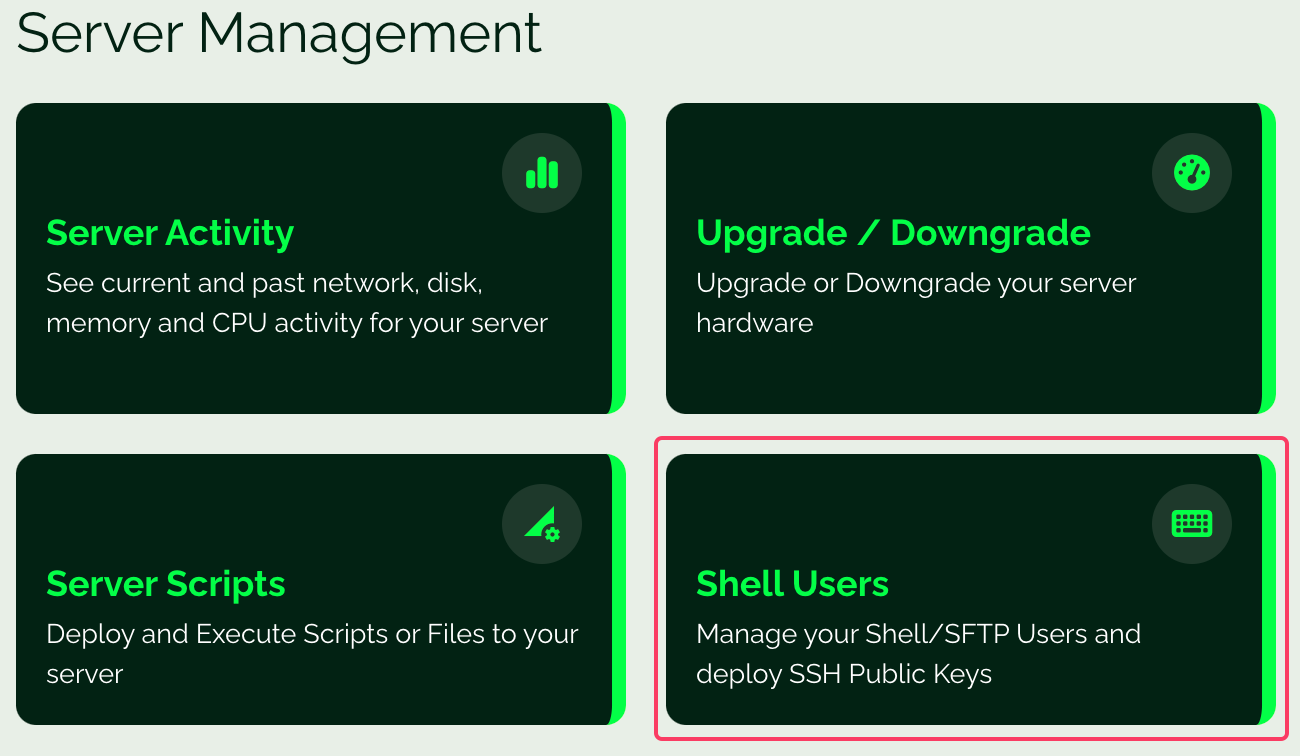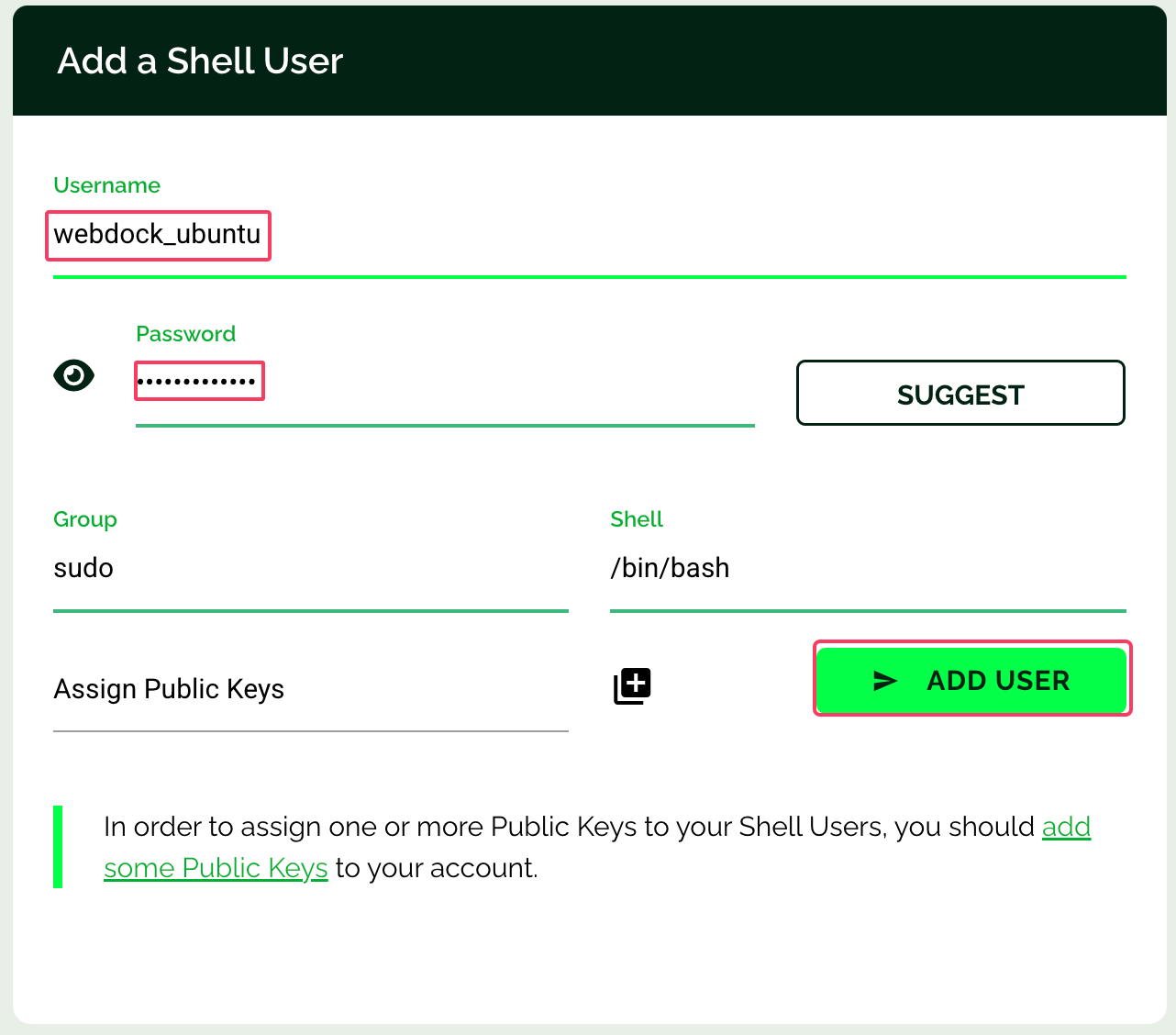Introduction
This guide explains the step by step procedure of installing the GNOME desktop environment on the Webdock server. GNOME desktop environment is the default desktop environment for most of the linux distributions.
Prerequisites
- A fresh Webdock cloud Ubuntu instance (18.04 or later)
- You have shell access to your VPS
Installing GNOME desktop environment
First, update the packages and repositories on your Webdock server.
# sudo apt update -y
Install GNOME desktop environment with tasksel
# sudo apt install tasksel # sudo tasksel
From the list, scroll to GNOME, hit the spacebar to select it, and then hit enter to install it.
Installing XRDP server
Tip: You may want to try NoMachine instead which is an XRDP alternative which offers superior performance and features.
Now install the xrdp server to listen for an RDP connection on your server.
# sudo apt install xrdp -y
Start and enable the xrdp service.
# sudo systemctl enable xrdp.service # sudo systemctl start xrdp.service
Now, we need to add xrdp to ssl-cert user group. XRDP uses an ssl certificate and we need to make it readable to our user.
$ sudo adduser xrdp ssl-cert
NOTE: XRDP server runs on port 3389 so in case of Webdock perfect server stack, you need to allow traffic from port 3389 to connect to your Desktop Environment.
# sudo ufw allow 3389
Connect to the server over RDP
In order to connect to the Webdock server, first create a shell user from the Webdock dashboard. Select the ‘Shell Users’.
Enter the username and password for the new shell user and click on Add User'.
Use this shell username and password to connect to the Webdock server over RDP.
To learn more about connecting to the Webdock server over RDP from Windows, Linux or Mac, visit this guide.
Test GNOME desktop environment
Connect using an RDP client to your Webdock server, you should see a login prompt on the screen. Once connected to the Webdock server over RDP, you can open the Terminal on the Webdock server and check the current desktop session using the following command.
# env | grep CURRENT_DESKTOP
Output:
XDG_CURRENT_DESKTOP=GNOME
Conclusion
The article summarizes the installation of GNOME, the default desktop environment for most Linux distributions as it is intuitive, efficient, simple and easy to use. Visit the GNOME official site to learn more about GNOME’s technologies.