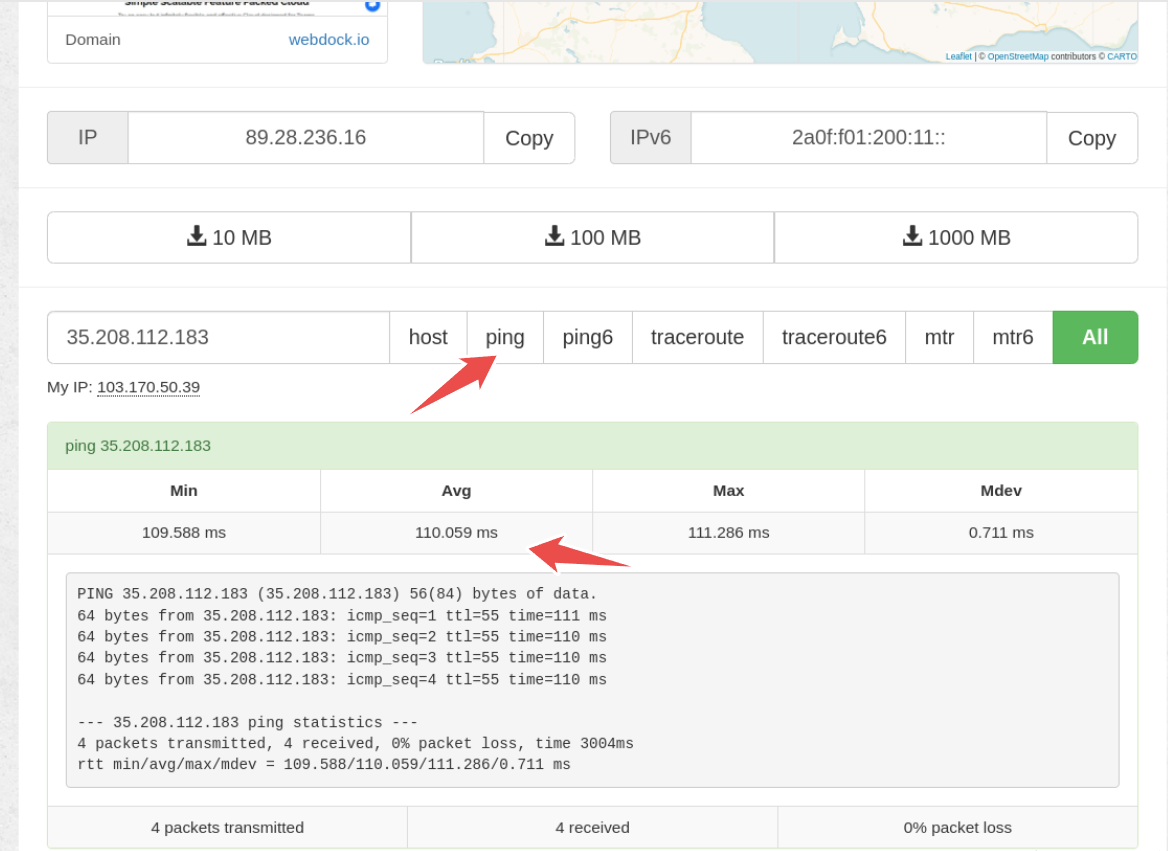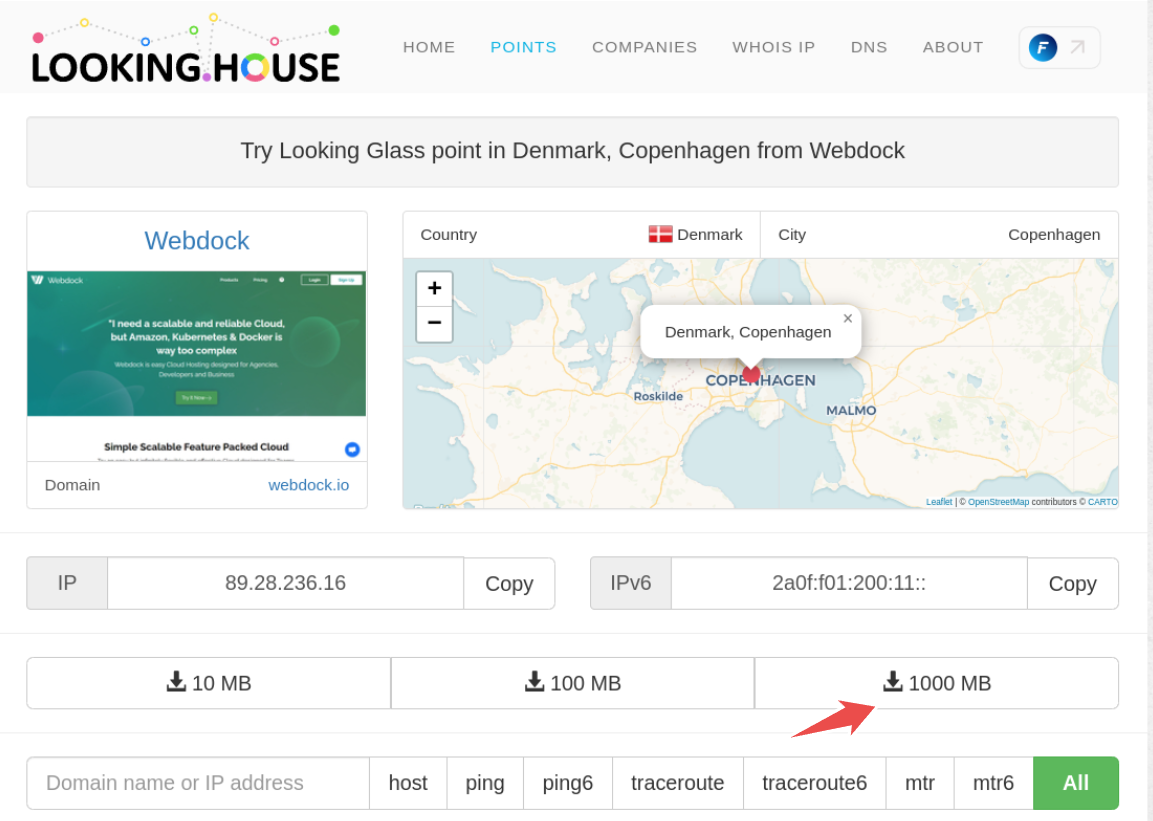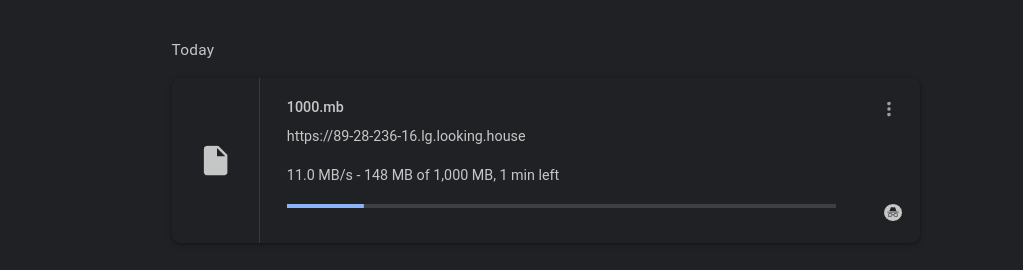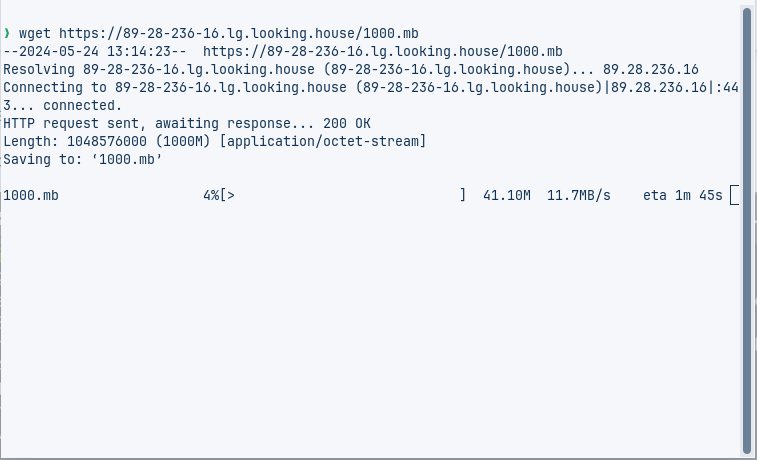Introduction
This article outlines how you can use our Looking Glass page to test the latency and network speed against our server locations from your local machine.
Prerequisites
- [Optional] wget tool to check network speed
Getting started
Visit our looking glass page to find the IP and test download files to check latency and network speed from our server locations.
Our Looking Glass page: https://looking.house/point.php?id=814
It looks similar to this.
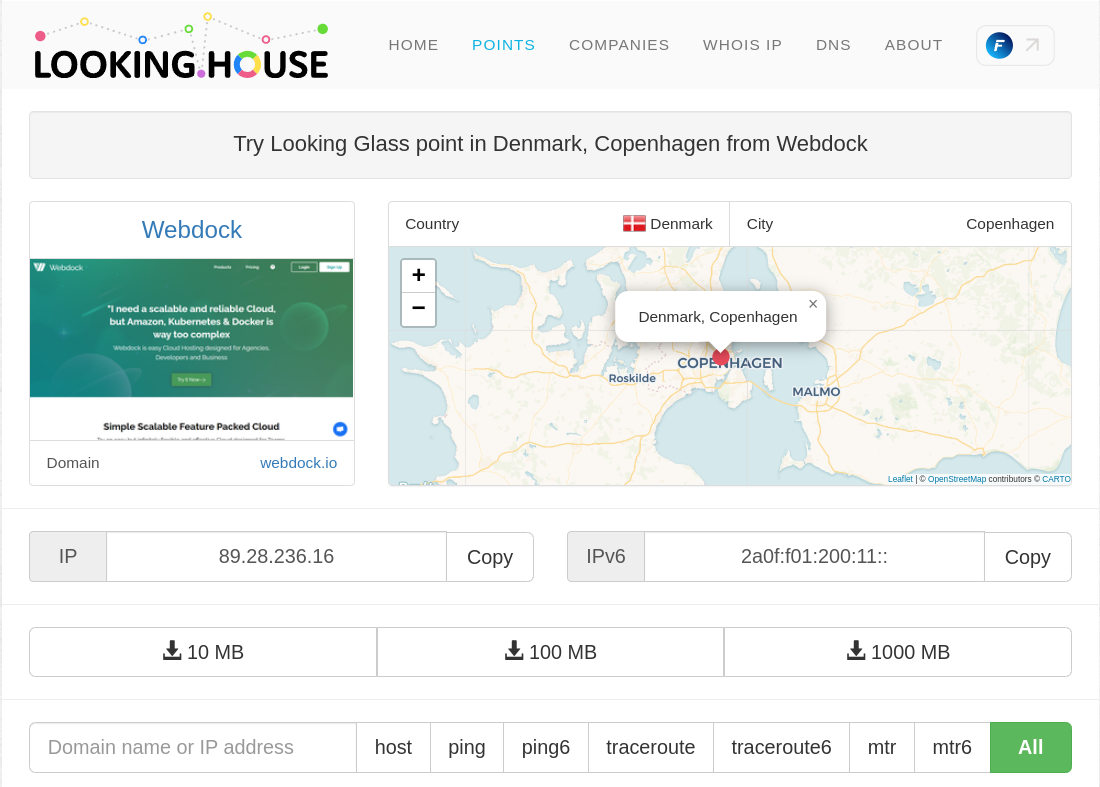
Testing latency
To test latency from your physical location to the server’s location you need to enter the IP you want to test against.
As you can see in the above screenshot, in the “Domain name or IP address field”, to enter your home network IP (the one that’s provided to you by your ISP) just click on the “My IP” you see below the empty field. Or if you want to test latency to your server hosted elsewhere, enter the domain or IP of your server in the empty field.
Finally, click on “ping”, then the test runs, and the output is shown.
As you see, in my case, the average latency is 110 ms. Having this value as low as possible makes things feel snappier to you when you work with your server.
If your home ISP supports an IPv6 network then you can enter your IPv6 address in the IP field and select ping6 to run the IPv6 ICMP test (ping test) for latency check. All Webdock servers support IPv6 networking so if your home ISP supports IPv6 be sure to run the ping6 test as well.
Checking network speed
You can do this either by downloading the test file directly from your web browser or from the command line.
From the web browser, you would simply click on the appropriate file size button to start downloading the test file. This file directly comes from our Looking Glass server to your machine. Let’s say you have a 100 Mbps connection in your home then the maximum speed at which you see the test file will be downloaded is 12 MB/s (100 Mbps = 100/8 MB/s).
To get a better picture of how the network performance is, and to know whether the network speed is consistent, you could choose the 1GB file.
I have a 100 Mbps connection and this is the speed at which I could fetch the file from Webdock Denmark’s Looking Glass server.
It’s 11 MB/s. That’s great!
If you prefer the command line you can download the file using wget.
Conclusion
This article outlined steps on how you can test Webdock servers for latency and network speeds.
If you have any issues or further questions, feel free to comment below or contact Webdock Support.