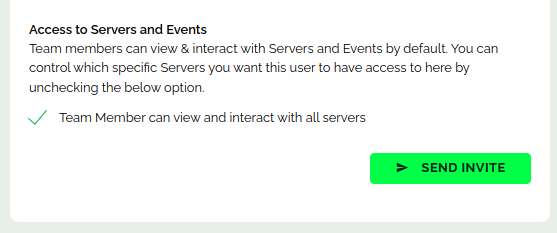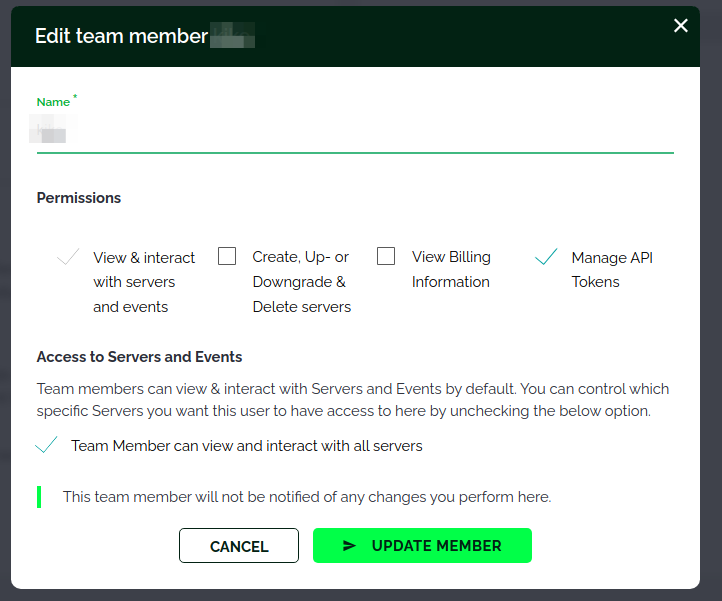Introduction
With Webdock teams you can invite another person to be one of your team members, and give them permission to act on your behalf.
A Look at Teams
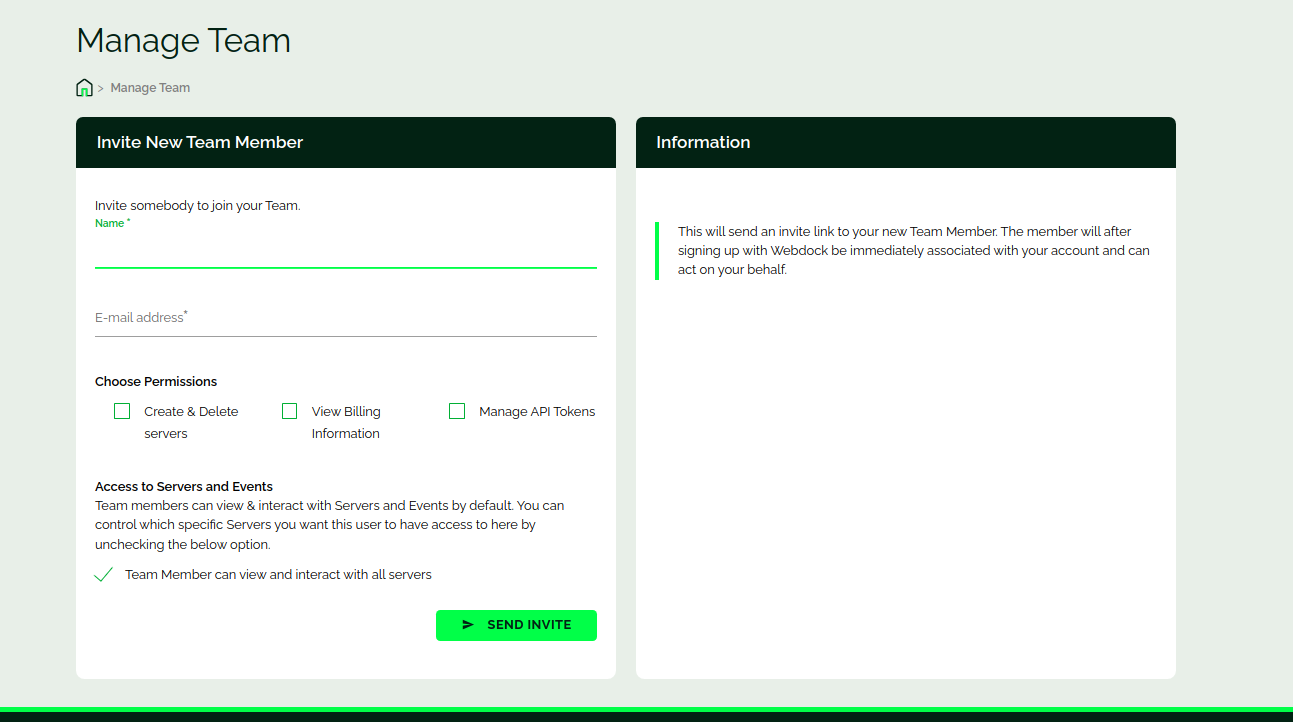
This is what the team’s window looks like.
To invite a new member you can provide the name and the email, and an invite link will be sent to your team member. The team member needs to signup using the invite link but he/she will not be prompted to enter any payment method.
Permissions
Create & Delete Servers
This permission gives your team member the ability to create new servers or delete any server that’s in your account.
View Billing Information
This allows the team member to take a look at the billing information.
Manage API tokens
You can create servers using our API. This gives the team member access to your API keys and can manage them i.e. he/she can create new tokens or delete existing tokens.
Team Member Can View and Interact With All Servers
You can check this box if you want your team member to be able to view and interact with servers – which means he/she can see the IP addresses, and login into the server, for example, using WebSSH. This option by default gives access to all servers.
If you want to restrict this by giving access only to a few servers, you can untick the box and select a few servers only instead of all.
As you can see in the above image, the team member is only given access to two servers.
You can also change the permissions later as well. On the right, for the team member you want to change permissions, click on the pencil icon and you’ll see this window, which is where you can modify the permissions and apply the changes.
Conclusion
This article explained how you could invite others to be your team member and what permission you can give the team member with Webdock teams.