Introduction
A mini article on where to find your profile information, add ssh keys and create API tokens.
Your Profile
You can visit/see your profile by clicking on the center icon on the top right in the Webdock dashboard.
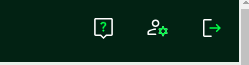
This is what the screen looks like:
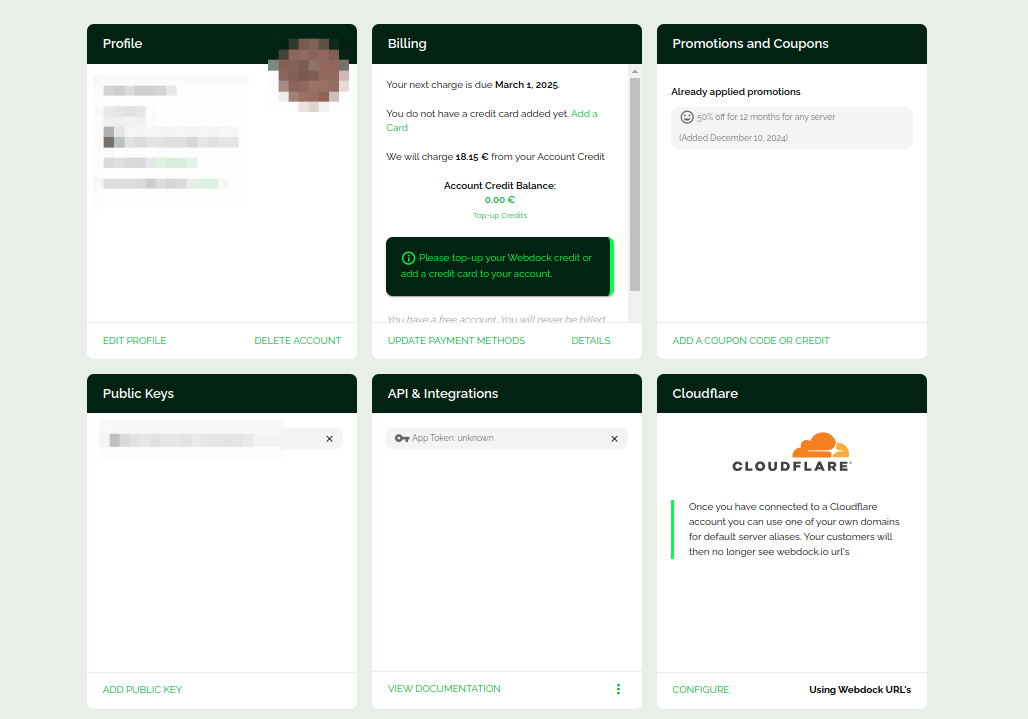
From this screen, you can change the profile information, billing details, ssh keys, API tokens, and others.
On this screen, you can also change/update the payment method or top-up your account with service credits.
Edit Profile
In the edit profile screen, you can change email preferences, change the dashboard login password, and other account-related Information.
Billing
As mentioned already, this is where updating and changing the payment method can be done. To view the billing details (info on invoices and refunds) click here.
Promotions and Coupons
If you have any promo codes or coupons that give some free credit, you can apply them to your account from this card.
Public Keys
This is where you can add your own ssh keys to your account, which you can later assign to your servers (existing or any servers that you create in the future). You can learn how to create an SSH key here.
API & Integrations
This is where you can create API tokens to programmatically create, delete, or perform operations on your servers using our API.
Learn more about our API here.
Cloudflare
From here you can connect your Webdock account to your Cloudflare account. Once connected Webdock can automatically add DNS records to your Cloudflare account when you provision new servers.
Legal Documents
Any legal documents you want to create can be created from here.
Conclusion
This mini article provided a brief explanation of the cards you see in the profile window.

