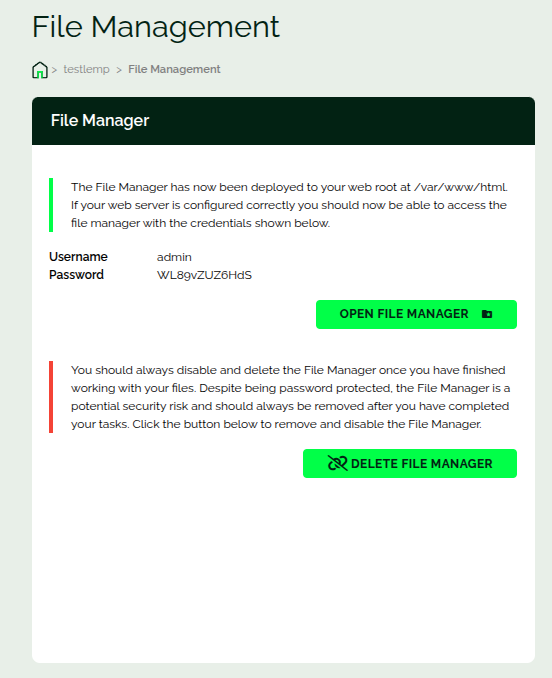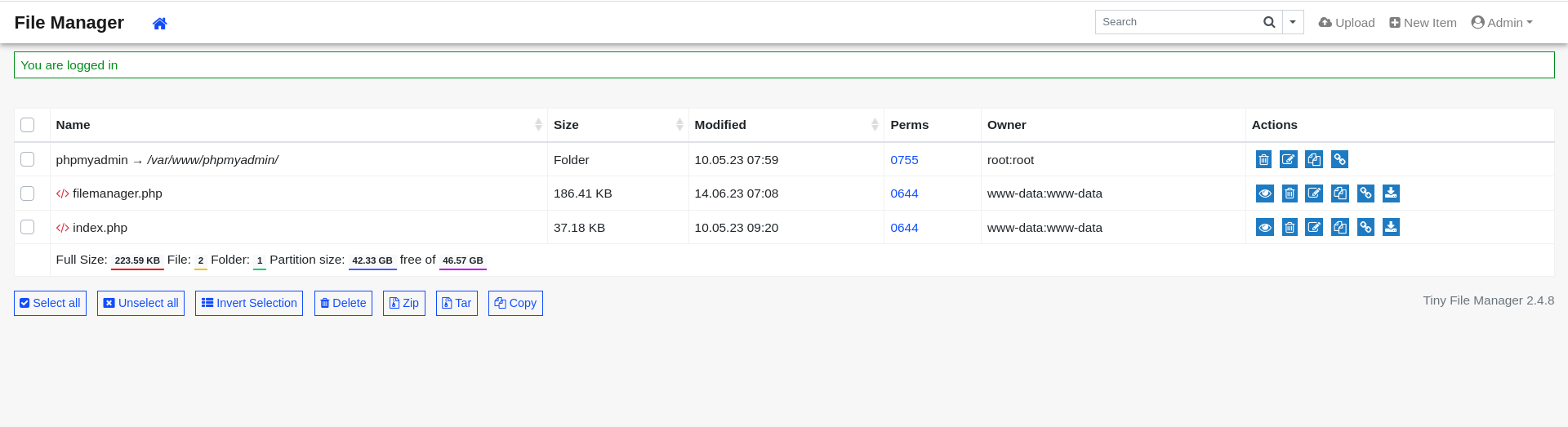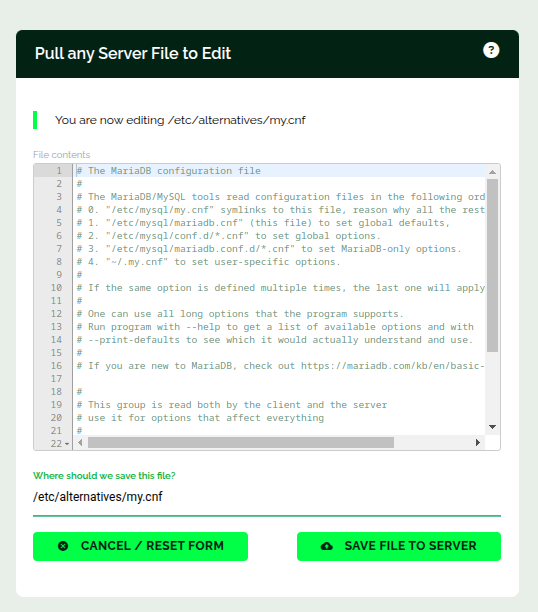Introduction
This is a short article on how you can use our file manager to manage your website files.
The File Management Screen
Note: The Files tool is a key part of our web hosting control panel free for all LEMP/LAMP stack users. Servers running on clean OS images do not see this tool.
This is how it looks:
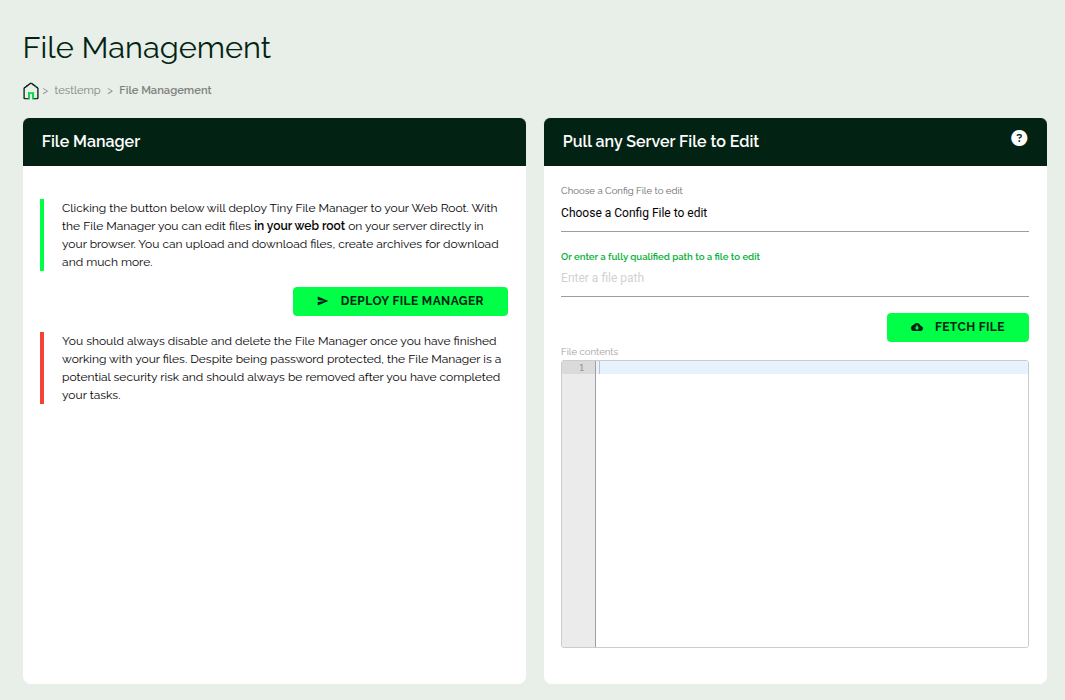
You can deploy the File Manager. Once deployed you’ll be shown the login credentials.
With the file manager, you can do basic tasks like deleting a file from the webroot, zip some files to download, upload a file, etc.
On the right you can pull, edit, and push the changes to a file. Here, as you can see, I’m editing the php.ini configuration file.
That’s it. This is all you need to get started!
Conclusion
This article showed you can access our web-based file manager and also on quick-edit of some configuration files.