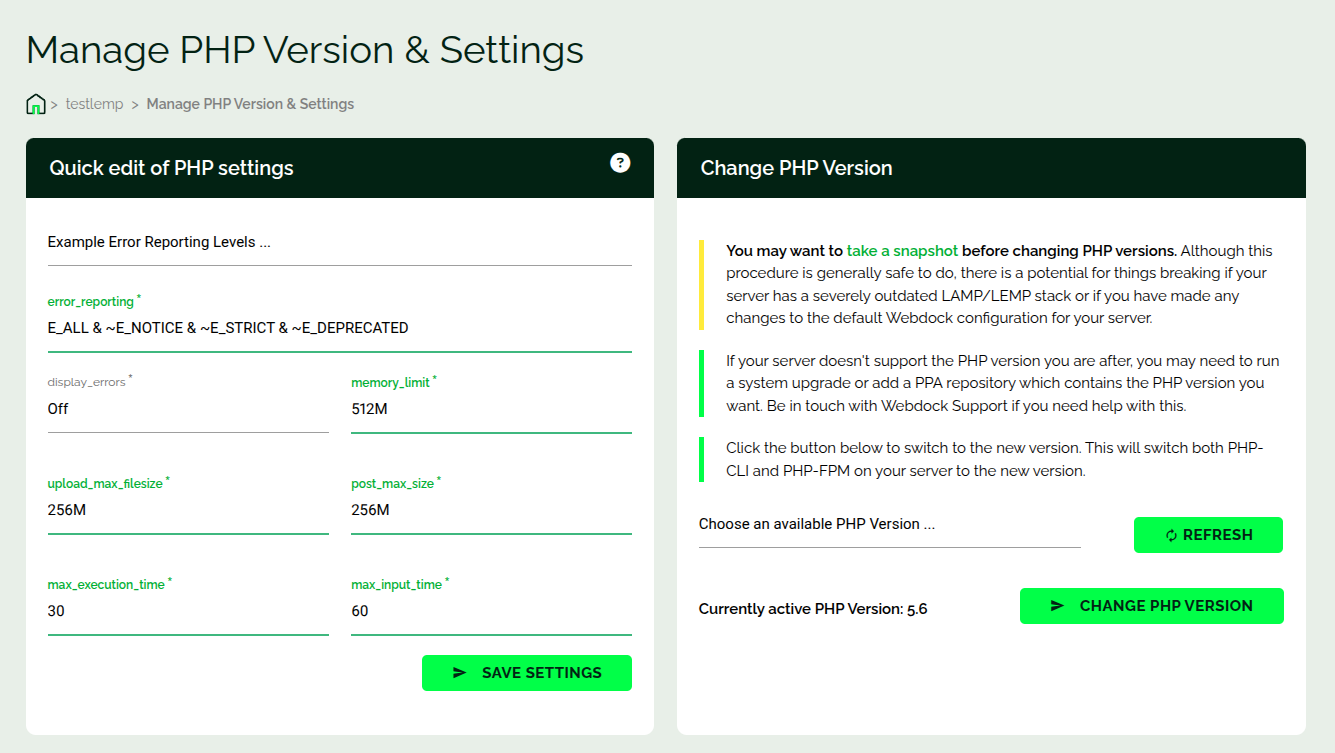Introduction
This article shows how you can change PHP parameters and installed PHP version from the Webdock dashboard.
Manage PHP Screen
Note: The Manage PHP management feature is exclusively for our LEMP /LAMP images. Changing PHP settings is easy with our free control panel for vps, which handles the Nginx/Apache configuration automatically. Changing PHP settings will not work on our clean OS images.
This is how it looks:
In the left card you can change common PHP settings like memory_limit, upload_max_size, and others. From the right card, you can bump up/down the PHP version installed on your server. Webdock takes care of updating the php socket in the default webserver config, and restarts php-fpm. So you need not do any of those things manually 🙂
Conclusion
This article showed how you can change PHP settings and change PHP version from the Webdock dashboard.