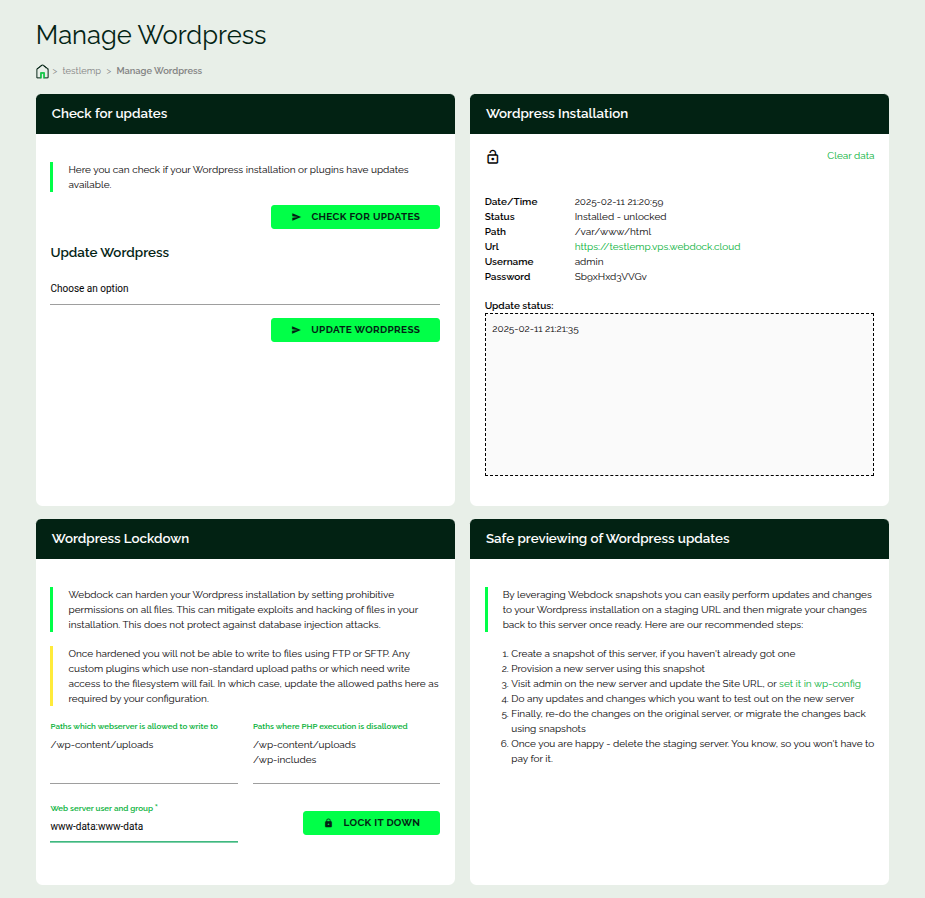Introduction
A short article on how to install WordPress on your Webdock WordPress VPS using our WP add-on.
Managing WordPress
Note : This addon is available on selected standard profiles and in any custom profile that costs more than a certain fixed price per month.
You start by installing the WP-CLI. This can be done from the dashboard.
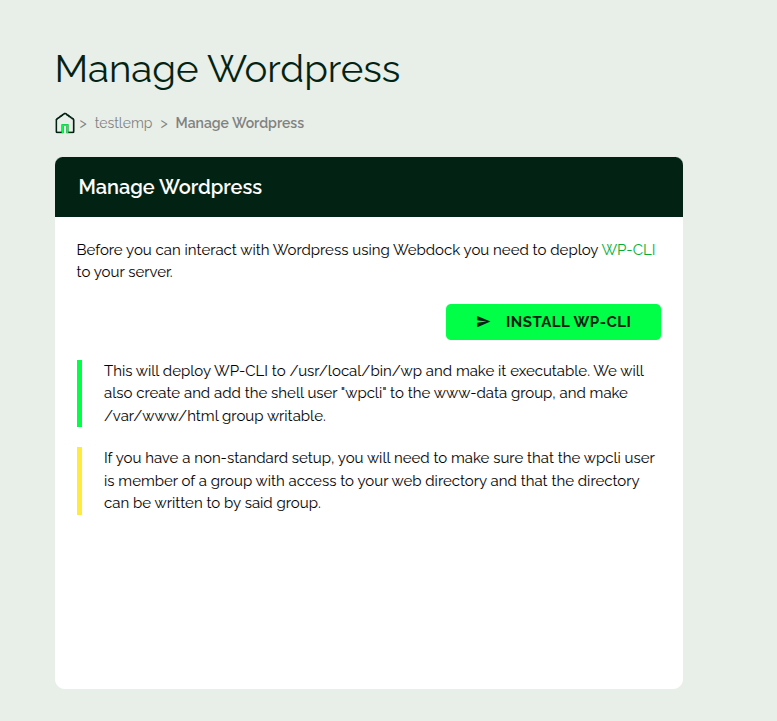
WP-CLI takes care of the WP installation. Next, you’ll be prompted for credentials and other site-related information. The credentials will be auto-generated. You could leave them as is, or change them.
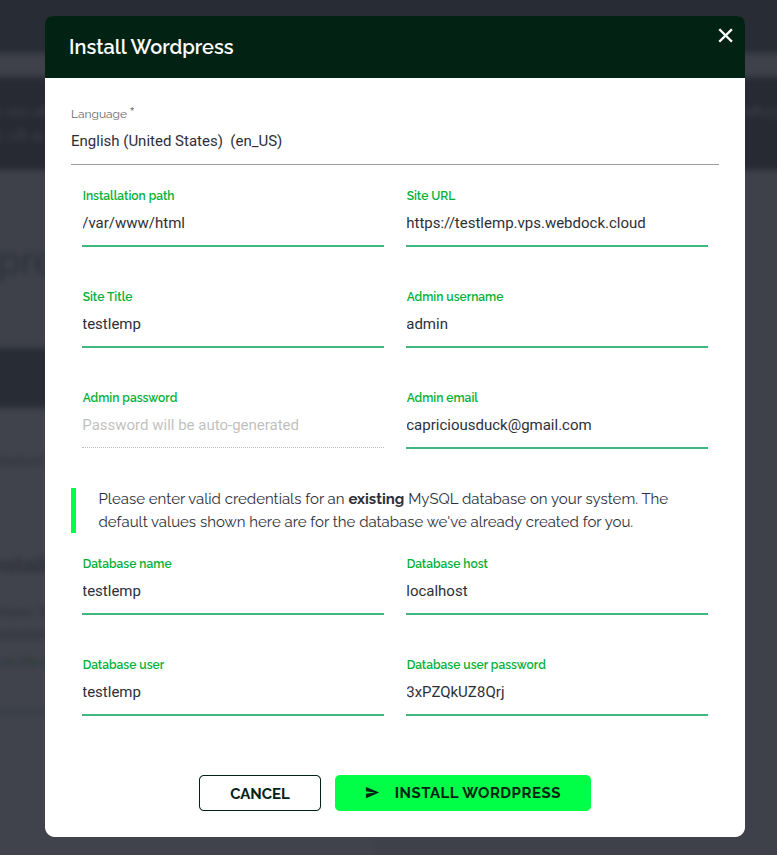
Once WP is installed, you’ll see this screen. On this page, you’ll find a nice feature called WordPress Lockdown.
WP Lockdown is a security feature. It hardens the WP installation, thereby restricting write access to any directory that’s not mentioned on this screen. This avoids exploits and hacking of files. You’ll have to unlock (or disable the lockdown) before uploading files or making changes to your site.
Conclusion
This article walked you through the installation of WordPress using our WP add-on.