Introduction
This article overviews the tools provided in our free web panel, showing what you can do without touching the command line. Cool stuff 🙂
Your Server Screen
This is how it looks:
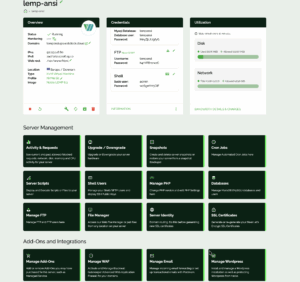
That image shows all the tools we provide. Some are exclusively a part of our LEMP/LAMP stacks.
Server Management Tools
Activity & Requests
This is where you’d see all the statistics of your server.
Upgrade / Downgrade
Here you can upgrade and downgrade your server profile. All profile upgrades happen instantaneously.
Want to upgrade just the storage, or augment the RAM but not the entire profile upgrade? That’s possible with the Custom Profiles feature.
Snapshots
Here you can take point-in-time snapshots of your server. The good thing is you need not wait for the snapshots to complete to resume your work. Just initiate a snapshot and continue your work.
Cron Jobs
From here you can new cron jobs to your server. Later you can edit the cron job to suit your requirements.
Server Scripts
You can run any script in the script library on your server, or your own scripts.
Learn more about server scripts.
Shell Users
Here you can add more shell users to your server. Want to give your developer shell access to your server? This is where you can do it. Simply add a shell user, and assign his public key to your server. That’s it.
Manage PHP
From this screen you can upgrade/downgrade the PHP installation on your server. You can modify common PHP parameters like upload_max_filesize and others from this screen as well.
Learn more about PHP management.
Databases (available with stack images only)
In this screen, you can manage your MariaDB database (create/delete) running on your server. You can even make a database remotely accessible just by including the word “remote” in the username.
Check this documentation article for more information.
Manage FTP (available with stack images only)
Access to your server storage via FTP can be managed from here. New FTP users can be created/deleted as well, as per your need.
Want to know how it looks? Check our article about the file manager.
File Manager (available with stack images only)
From here you can deploy file manager, pull a file and push it after making quick changes. More on file manager screen here.
Server Identity
This tool sets the hostname on your server and also creates rDNS (reverse DNS) for your server. This tool must be run before running the SSL tool.
SSL Certificates
This tool generates Let’s Encrypt SSL certs for your domain – certs can be generated for all domains you linked to your server, or just for a single domain, as you wish.
Add-Ons and Integrations
Manage Add-ons
Here you can purchase our additional offerings like Managed server addon.
Manage Email
You can send or receive emails using our email add-ons. We provide Postmark for sending emails, and ImprovMX for forwarding incoming emails on your domain to your preferred email.
Manage WordPress
This is a few-clicks tool to install WordPress on your server. On the very same screen, you can lock down your WordPress site to avoid/secure it from hacks.
Manage WAF
From here you can manage the WAF for your site hosted on the server.
Conclusion
This article is a brief overview of management tools and addons we provide and what you can do with them.

