Introduction
This article shows how to link your domain to your Webdock server using the Server Identity tool.
Adding Your Domains
This is what the server identity screen looks like. This is where you can link your custom domain(s) to your Webdock server.
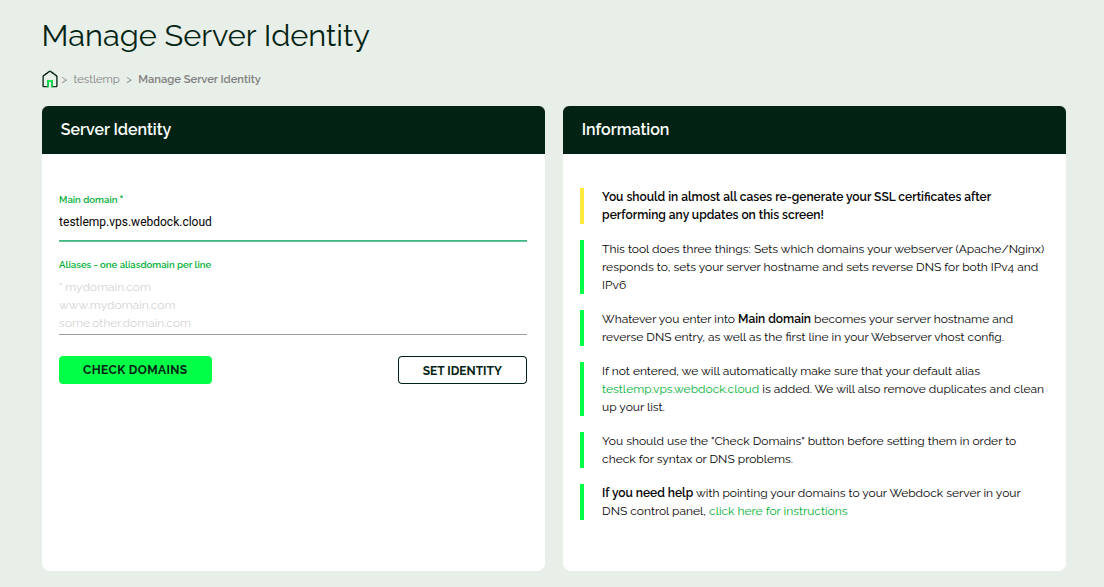
On this screen, you can set a main domain for your server, and add other aliases if you want to.
As mentioned in the right card, the server identity tool does 3 things.
- To set to which domain your web server (Apache or Nginx) responds to.
- It sets the server hostname. For example, if your main domain is “server.example.com”, then the server hostname will be set to “server.example.com”.
- Set the PTR record (also called reverse DNS). The domain you set as the main domain will be used to set the PTR record.
Note: This tool is not for DNS management. By all means you have to use this tool after creating an A and AAAA record in your domain providers’ DNS interface.
Just so you are aware of this: If you’re thinking of generating SSL certs (the SSL tool is only for LEMP/LAMP stack images) for your domain then this is the tool you need to run first before running the SSL tool.
Conclusion
This article talked about how you can link your domains to your server, and also how to set PTR record.

