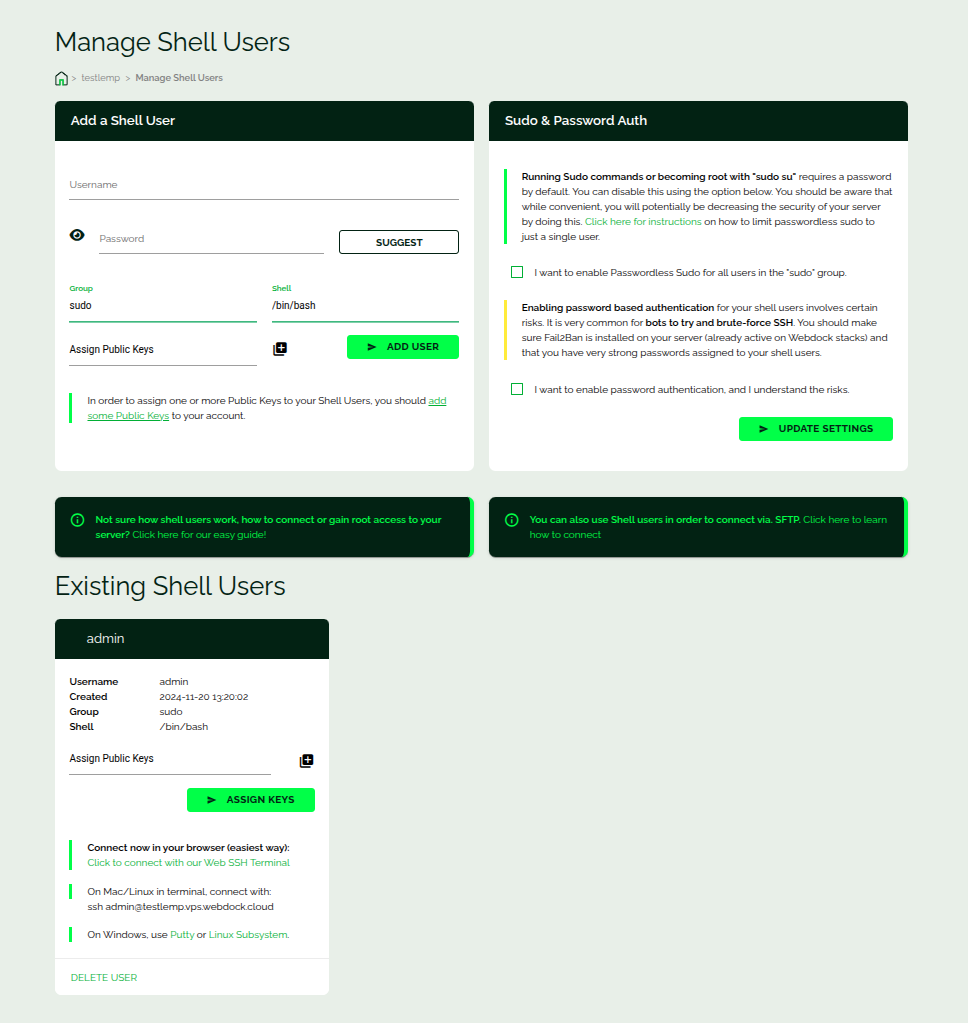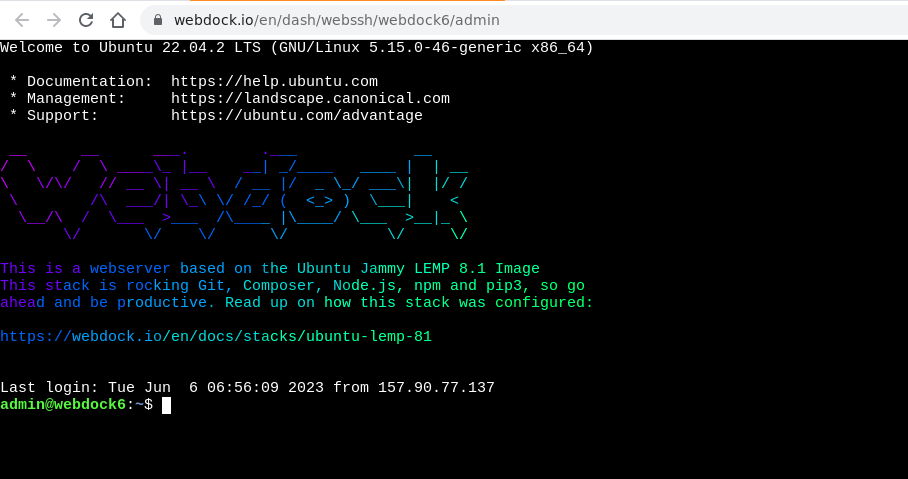Introduction
This article shows you where you can manage shell users on your server and use WebSSH to SSH into your server directly from your web browser.
Shell User Management Screen
This is how it looks:
On this screen, you can add shell users to your server. By default the shell user you add will be added to the sudo group and the shell for that user will be bash. Change them as per your need. You can assign an ssh key to the shell user right away while creating the shell user or later.
You can add ssh keys to your Webdock account on the profile screen. To know how to create an SSH key, take a look here. If you’re using Putty as your ssh client you can check this article to create ssh keys with putty and connect using it.
WebSSH Feature
To SSH into your server, you can use our WebSSH feature. This doesn’t require any SSH client. You can execute commands on your server directly from your web browser. Under existing shell users you can find the link for initiating a WebSSH session.
WebSSH is highly secure as WebSSH-ing requires that you log into your Webdock account first.
Sudo and Password Auth
On the right you can see two settings “Passwordless Sudo” and “Password Authentication”.
Passwordless Sudo can be set when you do not want to be prompted every time when you execute a command with sudo in a new shell session.
Password Authentication is to allow user and password login for SSH instead of using an SSH key. Password auth login is convenient but not secure when compared with ssh keys. So we highly recommend against using Password Authentication.
Conclusion
This article showed where you can create shell users and how you can SSH into your server directly from your web browser using our WebSSH feature.